How to Lock Phone Screens for Kids on Android and iPhone
Smartphones are fascinating devices that appeal to people of all ages, including young kids. With popular channels on YouTube featuring nursery rhymes and kid-friendly content, it’s essential to ensure children don’t accidentally access inappropriate content on your phone. Luckily, you can easily lock the phone screen for kids on Android and iPhone devices. In this article, we’ll provide a step-by-step guide on disabling your device’s touchscreen to create a safer experience for your child.
How to Disable Touchscreen on iPhone: Use Guided Access
Guided Access is an accessibility feature on iPhones that allows you to freeze the touchscreen. Here’s how you can enable it:
- Open the Settings app and select Accessibility.
- Tap on Guided Access.
- Toggle on Guided Access and Accessibility Shortcut. Choose whether to use the home button or the side button to trigger the shortcut.
- Go back to the app you want to block the touchscreen and triple-tap the side button (or the home button on iPhones with a home button).
- Select Guided Access and tap on Options.
- Turn off the toggle for Touch and tap on Start.
- Set a passcode to modify or end Guided Access.
Guided Access will now start, and the touchscreen will be frozen. To unfreeze it, triple-tap the power button (or the home button) and tap on End.
How to Freeze Screen on Android for Kids
Android devices offer an App Pinning option to lock the phone screen and prevent any touches. Follow these steps to use App Pinning:
- Open the Settings app and tap on Additional Settings.

- Select System Navigation and choose Buttons.

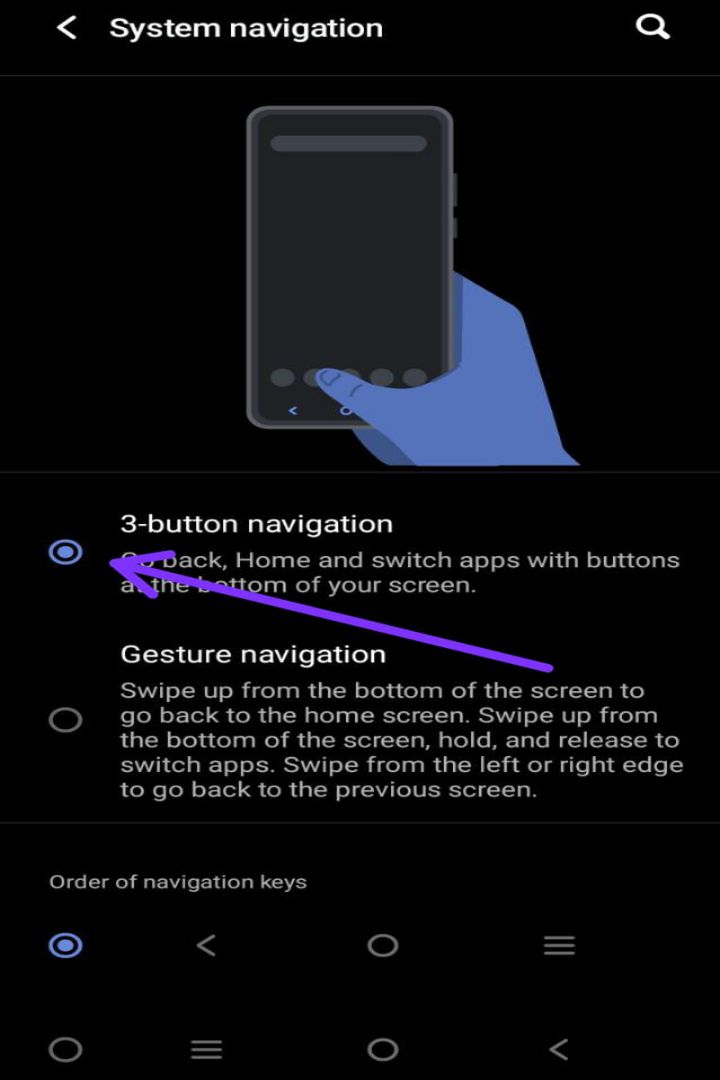
- Go back to the Settings menu and navigate to ‘Password & Security.’
- Tap on System Security.
- Scroll down and enable App Pinning.


- Open the app you want to freeze and open the app switcher tray. Tap on the three dots icon and select Pin App.
- To unfreeze the screen, press and hold the leftmost and rightmost navigation buttons for a few seconds.


Alternatively, you can use a third-party app called Touch Lock to lock the touchscreen on your Android device. Here’s how:
- Download Touch Lock from the Play Store and grant the necessary permissions. Tap on Start Service.
- Open the app you want to freeze the screen for. A floating lock icon will appear. Tap on it to lock the touch controls.


- To unlock the screen, tap once to bring up the floating lock button. Double-tap on it to unlock the screen. You can drag the lock icon to the remove button to stop the service.

Frequently Asked Questions:
1. Which version of iOS is Guided Access available on?
Guided Access is available on all supported iOS versions and iPhones. It was first released with iOS 6 in 2012.
2. Why is App Pinning greyed out on my Android device?
App Pinning may be greyed out if you still need to change the system navigation to buttons. Follow the steps mentioned earlier to enable App Pinning.
3. Is YouTube Kids free to use?
Yes, YouTube Kids is free to use.
Conclusion:
In conclusion, protecting your child from accessing inappropriate content on your phone is crucial. Following the steps outlined in this article, you can easily lock the phone screen for kids on Android and iPhone devices. Although native options for making your phone kid-friendly are limited, you can use dedicated kids’ apps or utilize child modes in certain applications. Ensure a safe and enjoyable experience for your child while using your smartphone.
