Upgrading to iOS 17: What You Need to Know
Introduction
On Monday, September 18th, iOS 17 will be available for download for all iPhone users, regardless of whether they are upgrading to the newest iPhone 15 models or still using older devices like the 5-year-old iPhone XS. The latest version of Apple’s operating system was unveiled at the Worldwide Developers Conference in June, and beta versions of the software have been released since then.
Testing iOS 17 on Different Devices
Over the past two months, I have been testing beta versions of iOS 17 on both an older iPhone XR and a newer iPhone 14 Pro. My goal was to evaluate how the latest operating system would affect most people with compatible devices. I discovered that the new OS offers many new and valuable features, particularly in Messages, which may make users wonder why these functions were not included in previous versions. Apps like Shortcuts are also less intimidating in iOS 17 than in previous versions.
Visually, iOS 17 is similar to its predecessor, iOS 16. Contact Posters in iOS 17 provide visuals to contacts similar to those that iOS 16 brought to the lock screen. However, I found Contact Posters more entertaining than practical. StandBy mode is the most significant visual change, turning your iPhone into a mini-hub filled with widgets, photos, and customizable clocks.
iOS 17 is compatible with iPhone XS and newer models. While the new software makes experiences seamless and less burdensome on older and newer iPhones alike, certain features work better on more recent models, such as the iPhone 14 Pro. Nevertheless, users with older iPhones should not avoid iOS 17; they will still enjoy around 90% of its advantages. StandBy mode, for example, worked on my XR, but with the screen’s sleep timer turned off, I had to lock my screen for it to work properly. Once in StandBy mode, the screen goes to sleep a short time later.
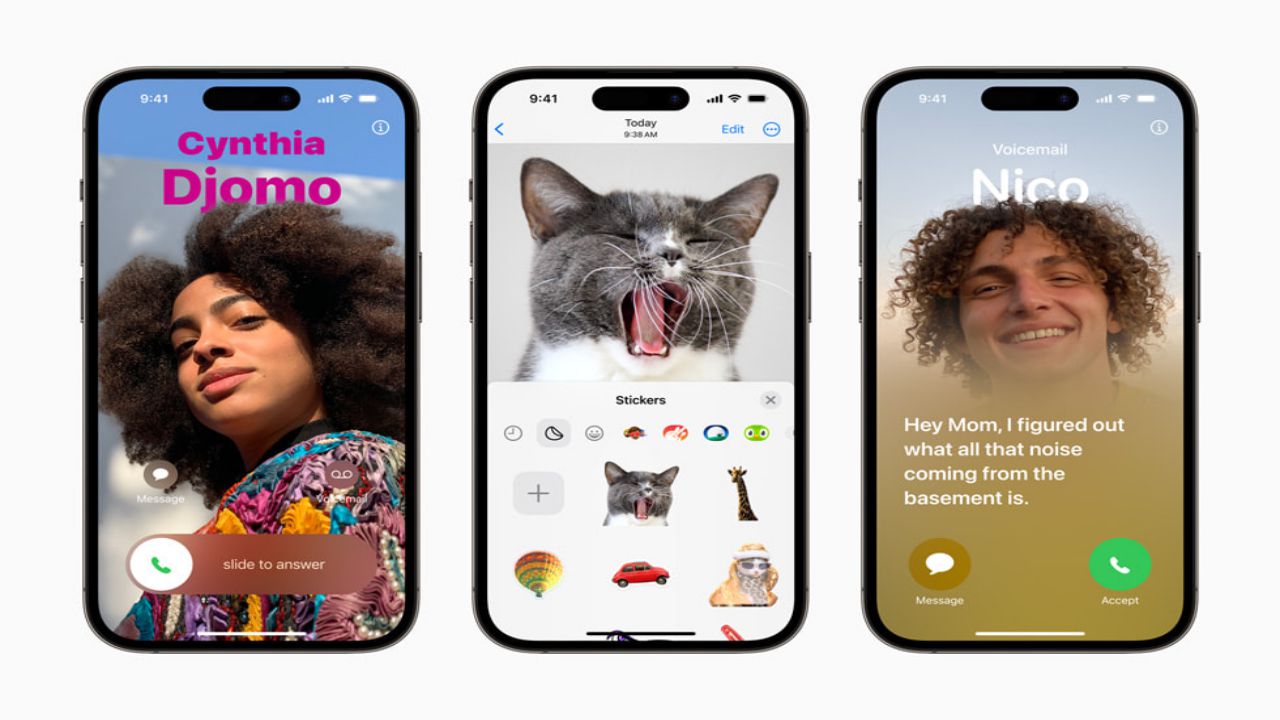
StandBy Mode is a Standout Feature
When Apple announced StandBy mode at WWDC, I was skeptical. My wife and I don’t have a bright display, like the Amazon Echo Show, or any other kind of supplementary hub in our home, and we’ve been just fine — and yes, if you come by later, I’ll probably be yelling about the weather. But StandBy mode is my favorite new iPhone feature in years, and it’s not even close.
Sure, you could say StandBy mode makes your iPhone into an expensive bedside clock, but if you use it as a clock, you’re missing out on so much functionality. Interactive widgets on my screen made it easy to check the weather, read the latest headlines, and much more. I could also change the music playing through connected smart speakers without fishing my iPhone out of my pocket.
Messages Upgrades Beyond Autocorrect
Yes, autocorrect will learn from your messages so that it won’t correct you all the “ducking” time. Is this cool? Yeah. Am I immature? Also, yes. The cursing in my texts now flows without interruption or confusion. But more so, autocorrect has improved to understand your meaning better. It’s also not as eager to correct things like acronyms or slang.
Messages also get many new features that make staying in contact with others easy, including an autocorrect undo function. Another upgrade is a catch-up arrow in group chats. The app bar has been replaced with a drawer. Next to your message field, there’s a plus sign button that you use to pull up iMessage apps like your Camera, Memoji, and others.
Create Your Stickers for Messages
With iOS 16, Apple introduced the ability to lift a photo’s subject from the background, giving you (mostly) clean-looking cutout pictures. With iOS 17, Apple lets you use these cutouts to create your stickers. You can add different effects to your stickers, like a white outline or a holographic filter, to make your stickers stand out. And you can create animated stickers from Live photos.
iOS 17 Can Automatically Delete Verification Code Messages
Two-factor verification messages are a great way to improve security when logging into an account or service. With iOS 17, your Messages and Mail app can automatically delete two-factor verification codes once the code has been used to autofill its intended field.
Shortcuts Improvements
Confession time: I never used Shortcuts on my iPhone before. Setting them up confused and frustrated me. But thanks to iOS 17, I changed my attitude and have already integrated a few into my everyday life. Apple changed the Shortcuts homepage to show a handful of premade ones, like creating a new note in Notes that you can easily add to your homepage with a long press.
The Camera Level is a Game-Changer
In iOS 17, the Camera app has an onscreen level so you can straighten your videos and pictures. The story comes across the center of your screen as a thin white line, but it turns yellow when it’s level. It’s helped me take straight photos, and I also used it to double-check whether a picture frame on my wall was level when hanging it.
Grocery Lists in Reminders
Reminders have a new feature that lets you create a grocery list separated into sections with headers like Produce, Breads &and cereals, and Household items. The app automatically makes these sections and sorts them into the appropriate categories as you add items. The app even recognizes specific brand names, like Dr Pepper and Ritz, and sorts them appropriately,
iOS 17 Features Not Available at Launch
The most prominent iOS 17 feature to include at launch that I’m excited about is the Journal app. Collaborative Playlists in Apple Music collaborations aren’t available with iOS 17 yet, either. Apple had also announced that AirDrop can finish a file transfer when devices move out of range of each other on iOS 17.
The Final Word on iOS 17
The latest iOS version brings a lot of functional improvements to your iPhone, even if you don’t have the newest model. Not all the changes are significant and flashy, but most feel meaningful. Before you update your iPhone to iOS 17, you should back up your iPhone as a precaution. And while it might be tempting to download iOS 17 as soon as possible, you might want to wait a day or two to see if other people are having problems with their iPhones so your device downloads the update faster.
