How to Fix Messages Not Sending on Android
Are you facing the frustrating issue of your Android device not sending text messages? If you’ve been experiencing the “Message not sent” error recently and can’t find a solution, don’t worry. In this article, we’ve compiled a list of the top 10 tried and tested ways to troubleshoot and resolve this problem. Before we dive into the solutions, let’s first understand why this issue occurs on your Android device.
Reasons Why Your Android Device is Not Sending Text Messages:
1. Network Connection Problems:
Ensure that your network connection is stable and strong enough to send text messages.
2. Inactive Cellular Plan:
Check if your cellular plan is still active. If it has expired or been canceled, it could be the reason behind the issue.
3. Exceeded Text Message Limit:
If you’ve exceeded the text message limit according to your plan, you won’t be able to send messages. Ensure that you have sufficient funds or upgrade your plan if necessary.
4. Insufficient Account Balance:
Running out of account balance can prevent you from sending text messages. Make sure you have enough balance to cover the SMS cost.
5. Character Limit:
If you exceed the character limit for text messages on your Android device, the messages may fail to send.
6. Software Bugs:
Software bugs in your Android device can cause issues with message sending. These bugs need to be resolved for smooth messaging.
Now that we’ve identified the potential reasons for the issue, let’s move on to the solutions.
Top 10 Solutions to Fix Messages Not Sending on Android:
1. Check with Your Network Service Provider Regarding Your SMS Plan:
Ensure your account balance has enough funds to cover SMS costs, especially if you’re sending lengthy texts that exceed the character limit. Also, verify if your SMS plan is active and not canceled or expired.
2. Check Network Connectivity:

Make sure your Android device has a stable network connection. If there are no network issues, try reinserting your SIM card.
3. Check If the Receiver Is Allowed Incoming Messages:
Ensure the contact or phone number you’re messaging allows incoming messages. If the issue persists with other contacts, move to the next solution.
4. Enable Permissions for Messaging App:
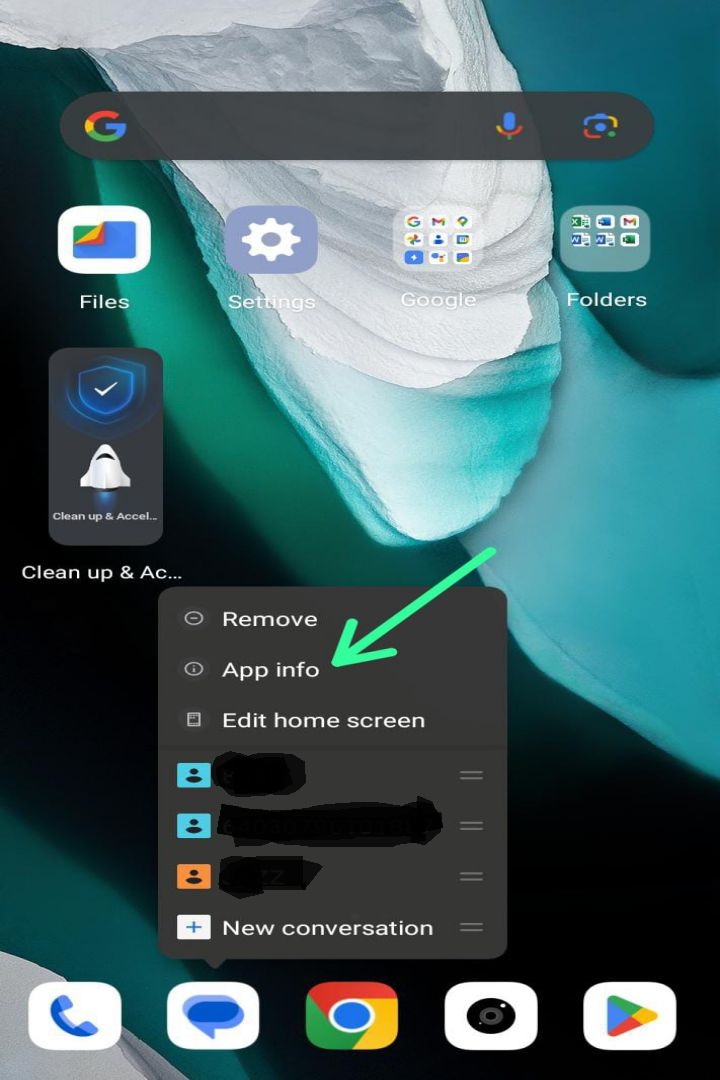

Confirm that your messaging app has permission to send and receive SMS and MMS messages. Check the app’s permissions settings and enable SMS access if necessary.
5. Toggle Airplane Mode:

Enable Airplane mode for a few seconds and then turn it off again to refresh your mobile networks. This can resolve connectivity-related issues causing message-sending problems.
6. Force Stop Messages:
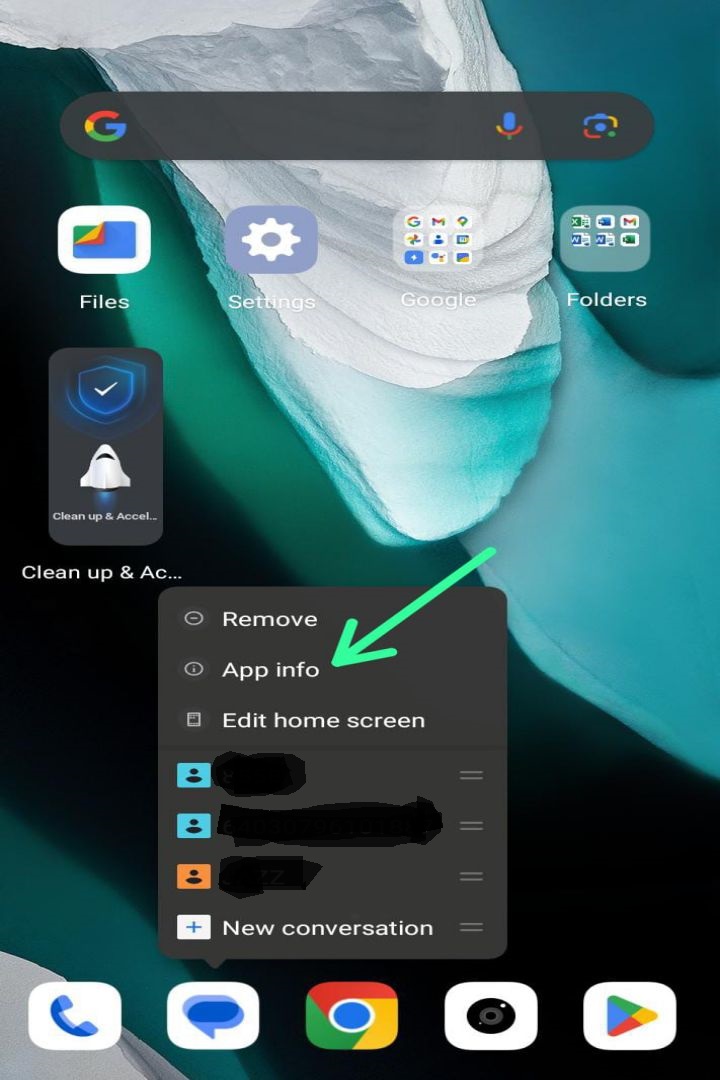
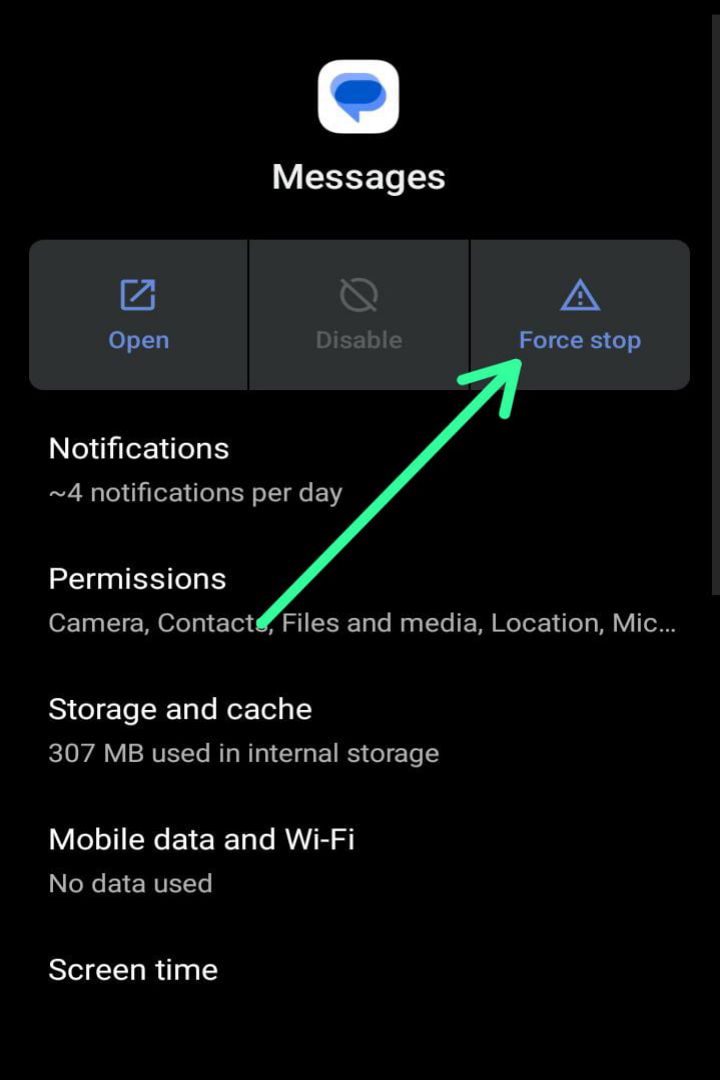
If your messaging app is unresponsive or malfunctioning, force stop it to restore functionality. Find the Messages app in your device’s settings, force-stop it, and relaunch it.
7. Clear Messages App Cache:
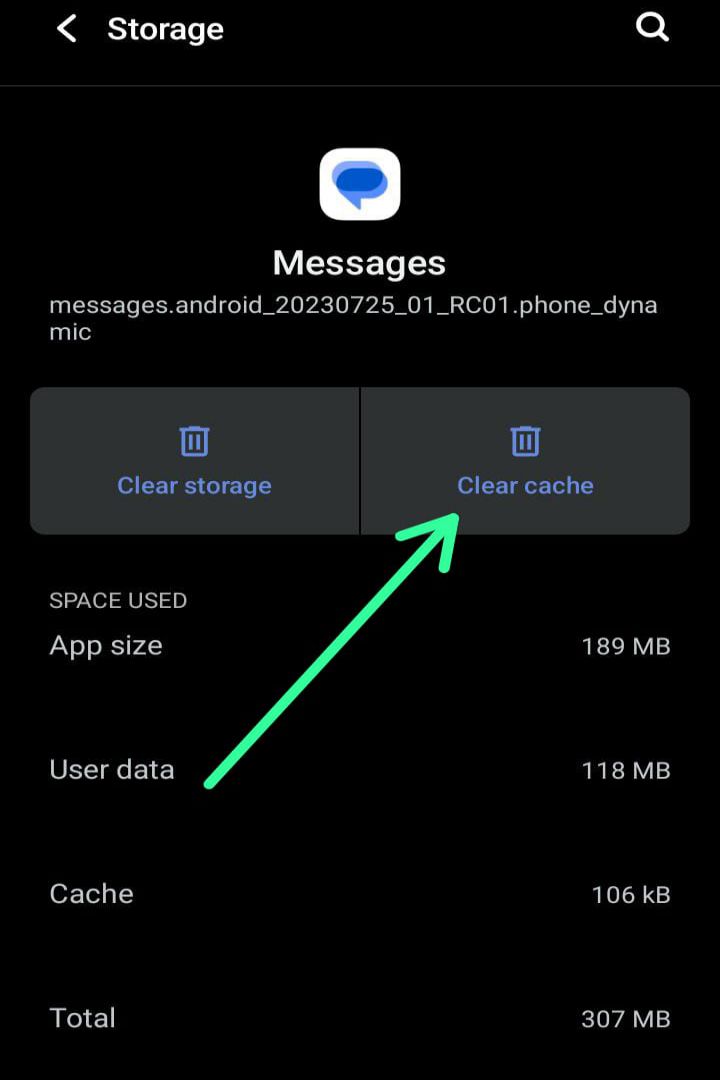
Clearing the Messages app cache can resolve issues caused by corrupt files. Access the app info menu, go to storage & cache, and clear the app’s cache.
8. Restart Your Phone:

Restarting your Android device can help resolve messaging issues caused by bugs. Power off your phone, then turn it back on to start a fresh session.
9. Update Android Version:
Check for software updates on your device, as the manufacturer often releases updates to fix messaging issues. Ensure your software version is up to date or install any available updates.
10. Reset Your Android Phone:

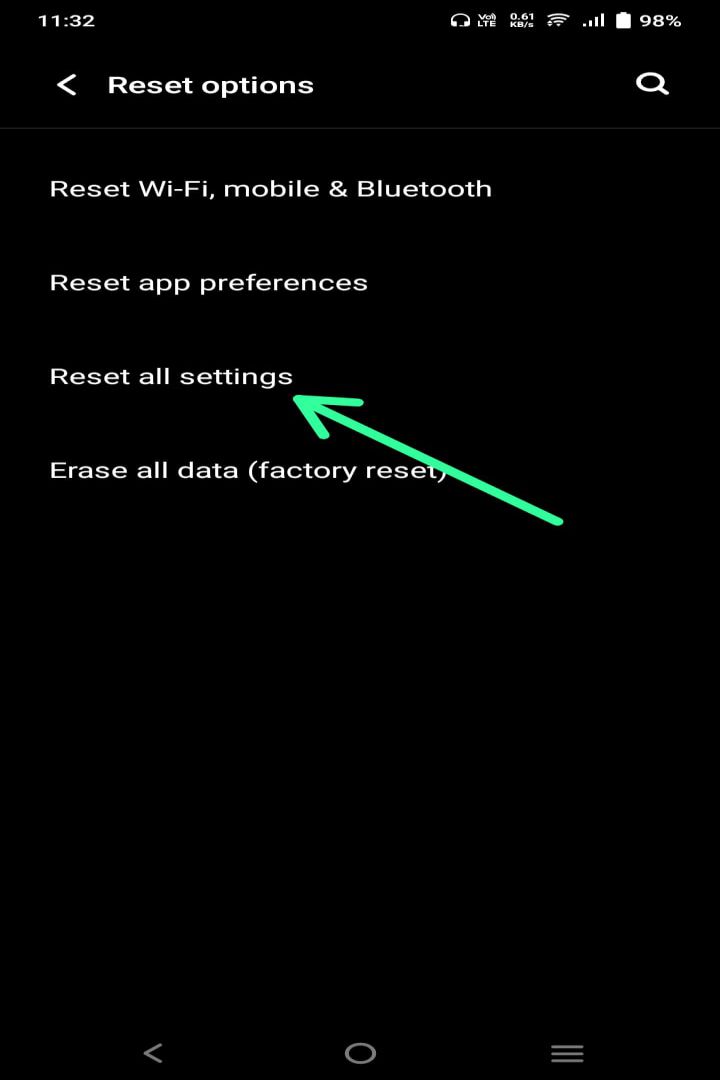
As a last resort, you can reset your Android device to its default settings. This can correct any misconfigurations that may be causing message-sending problems. However, be aware that this will erase all your data, so proceed cautiously.
Remember, if the problem persists or occurs frequently, it’s best to contact your network service provider for further assistance.
FAQs on Android Not Sending Texts:
1. What is the character limit for text messages on Android?
Android devices have a character limit of up to 160 characters for text messages.
2. Can I send images in an SMS message on Android?
Sending images in SMS messages depends on your plan and the receiver’s ability to receive multimedia in SMS.
By following these ten methods, you can increase your chances of resolving the issue of messages not being sent on your Android device. If you still encounter the error message, consider contacting your network service provider for further guidance. Remember, you can always use online messaging platforms like WhatsApp or Telegram as alternatives.
Conclusion:
By following these ten solutions, you can effectively troubleshoot and fix the issue
