How to Remove Old Phone from Google Account
The Importance of Removing Old Phones from Your Google Account
When you buy a new Android smartphone, you will be prompted to link it to your Google account before using it. When you decide to sell your phone, it is recommended that you do the opposite: unlink or remove any old phones from your Google account. What are the repercussions if one of them falls into the wrong hands? Your information and credentials are vulnerable to being stolen and used improperly.
What if it was lost or taken without your permission? How exactly do you disconnect your Google account from a device you cannot access? Suppose your device has gone missing, or you have reason to believe your account was hacked from another device. In that case, Google gives you the option to disconnect any old phones associated with your account.
How to Remove Old Phone from Google Account on Mobile
If you recently bought a new smartphone, you can remotely unlink and remove the former device on your new phone. Here’s how to go about it.
- Launch the Android Settings menu
Launch the Android Settings menu by tapping the gear icon on the homepage or app tray.
- Scroll to the bottom of the Settings menu and select Google

The option to select Google is at the bottom of the Settings menu. This will launch the account management dashboard for any Google accounts that are connected to the mobile device you’re using.
- Tap ‘Manage your Google Account
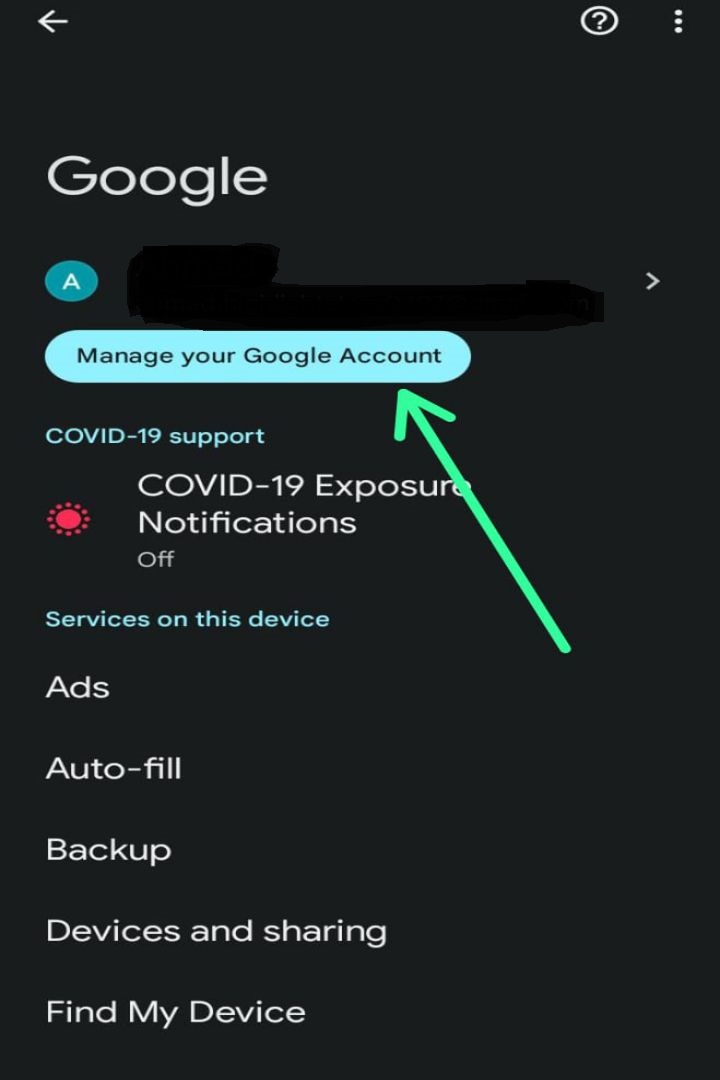
Next up, tap the ‘Manage your Google Account’ button at the top of the page.
- Tap the Menu icon
Tap the Menu icon at the bottom-left corner of the page.
- Select Security
Select Security from the menu options.
- Tap ‘Manage Devices

Scroll to the bottom of the Security section and tap the Manage Devices option right below the Your Devices section. That will open up a new window showing devices where your Google account is currently signed in.
- Remove the Old Phone
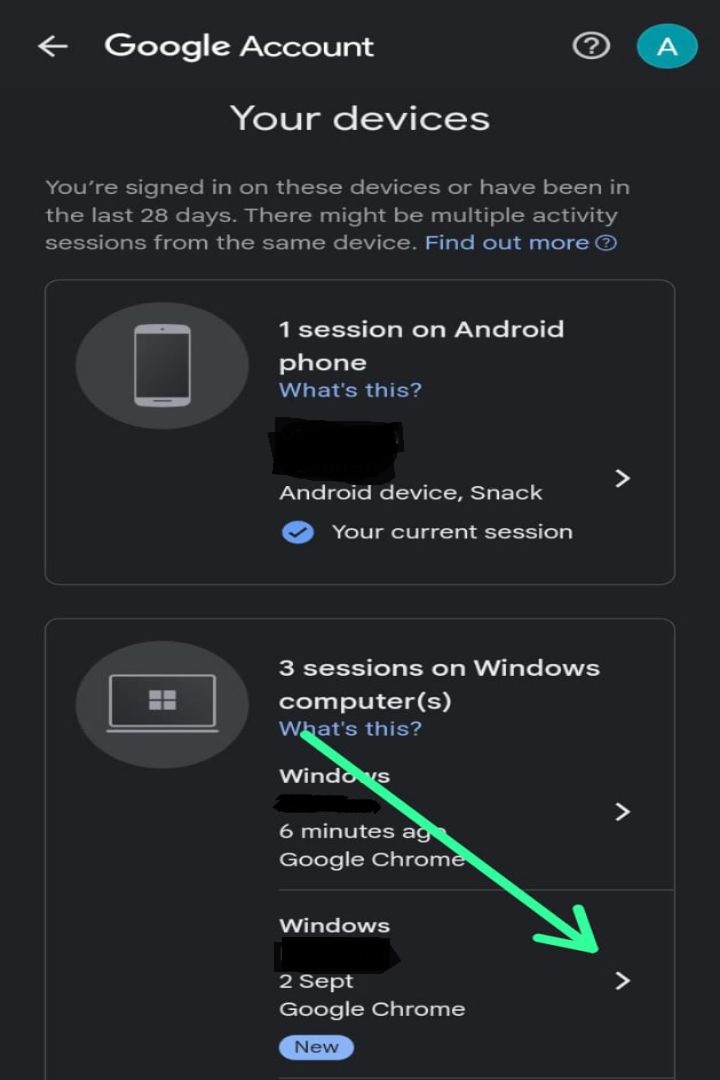
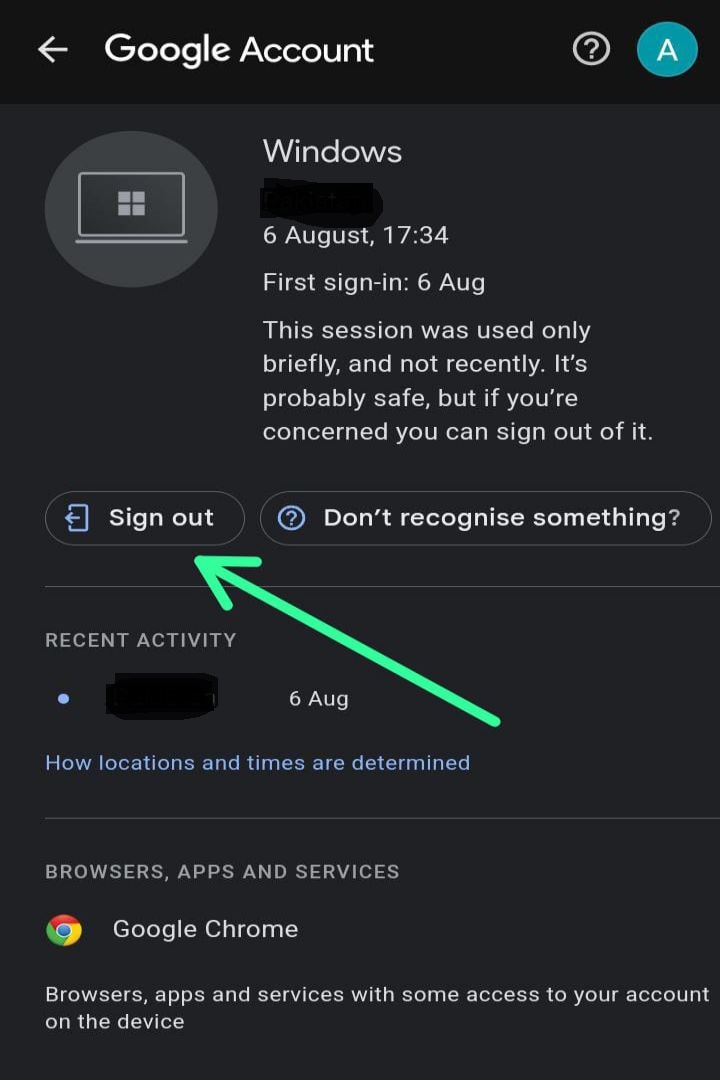
Tap the menu icon depicted by three dots on the device pane when you have located the device you wish to delete. After that, select the Sign Out option to disconnect the device from your Google account and delete it completely. You also have the option to press the ‘More details’ option below the device you wish to remove and then hit the Sign Out button on the page that details the device.
- Confirm the Action

You will see a prompt from Google asking you to confirm your decision while informing you that the device will no longer have access to your account after you take this step. To confirm the action, tap the Sign Out button.
A notification would appear at the bottom of the screen as soon as the device was withdrawn from your account, and the account would be instantly deactivated. A new section (where you’ve signed out) would also be created, and old phones and devices from which you have signed out your Google account in the previous 28 days would be displayed underneath.
How to Remove Old Phone from Google Account on Computer
If you do not have access to a smartphone, you can remove old phones from your Google account on a computer. Here’s how:
- Visit your Google Account dashboard
Visit your Google Account dashboard on your computer’s browser.
- Select Security
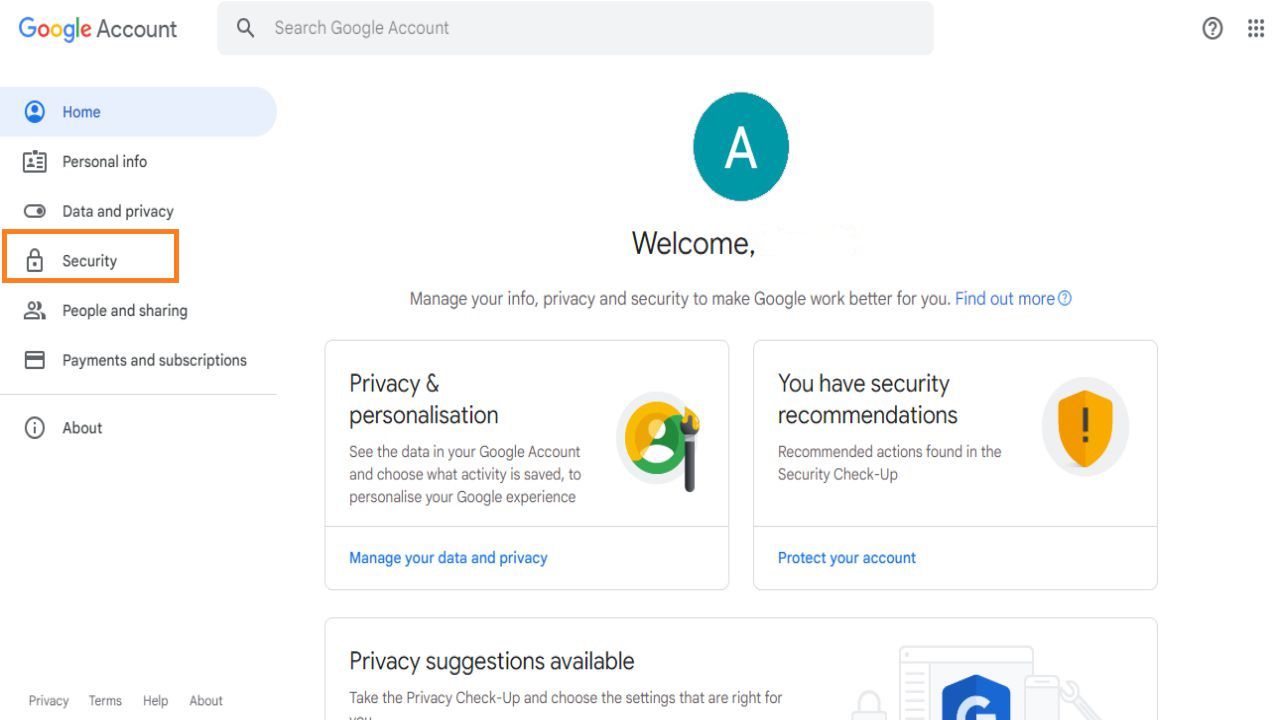
On the right-hand menu, select Security.
- Tap ‘Manage Devices

In the Your Device section, tap the Manage Devices option. A list of devices connected to your Google account will be displayed on the new page.
- Remove the Old Phone

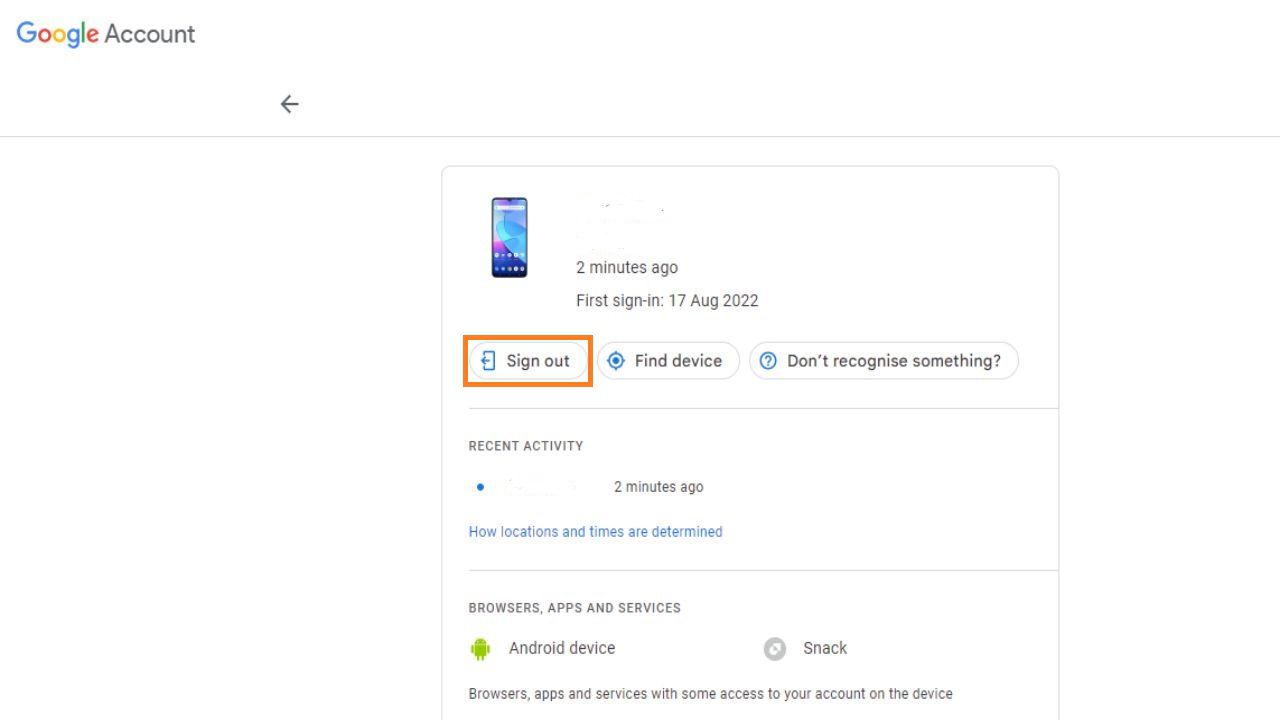
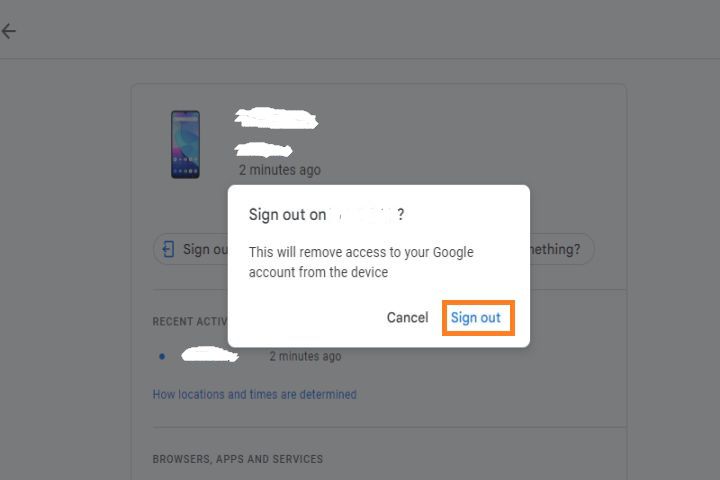
Tap the three-dotted menu icon at the top-right corner of the device you want to remove from your account. Then select Sign Out from the options.
- Confirm the Action
Tap Sign out again to confirm that you want the device removed. The device is then removed from your account, and a pop-up notification
